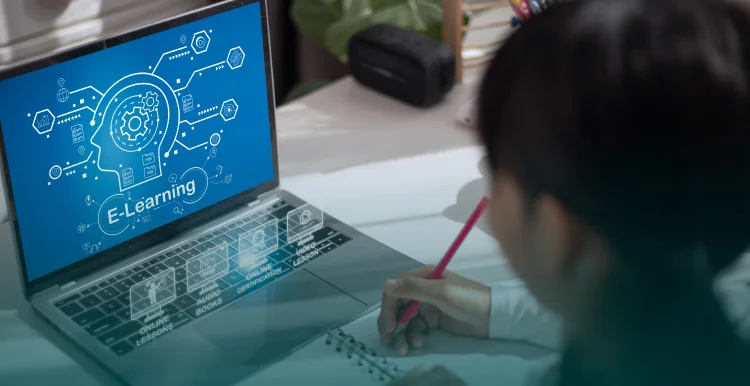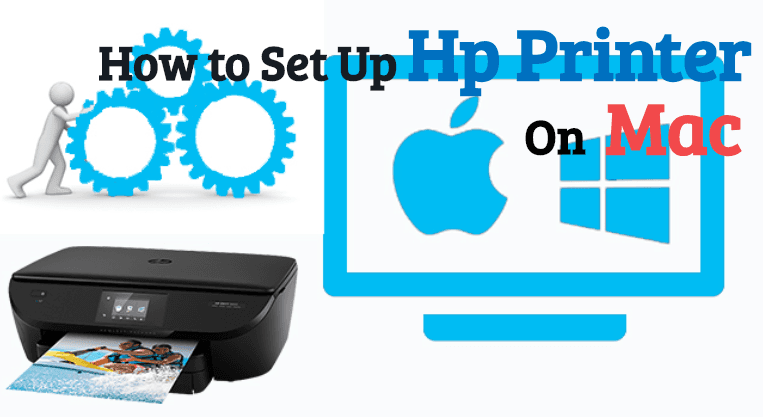
In this article, we can see about the process of setting up hp printer on the MAC printer software using the Apple software in detail. By installing and updating the hp printer on the Mac OS, you can easily print and scan the documents either using the USB cable or using the wireless set up. To make this process of printing easily using hp printer on the Mac OS we have provided some steps in this article.
How to set up hp printer Mac OS version 10.7?
Here we can see the process of how to set up hp printer on Mac by following the simple steps given below. How to setup hp printer To install the hp printer driver on the Mac, turn ON the printer and ensure that it is connected with your computer. The connection can be made with your computer either by the USB cable or through the wireless network. In the Mac OS, the printer software is automatically downloaded and installed in the system and ready for printing. In order to do this process manually connect the printer with your computer follow the steps given below:
- Go to the Apple support site on your browser and type HP printer driver for MAC OS and OS X Mavericks and later.
- After opening the website, click on the Apple menu and then select the system preference tab.
- Click print & scan, print & fax, or print & scanners, based on the version of the operating system you have.
- Check whether your printer name is available on the printer list. Follow any one of the options given below based on the availability of the printer.
- Printer listed: you need to remove the printer name listed and again add the printer to ensure the connection and driver used is correct. You can remove the printer by clicking on the printer name followed by the minus sign and you can add the printer by clicking on the add printer or scanner button and then select the name of your printer.
- Printer not listed: If the printer is not listed in the Add printer or scanner list check if the printer is connected to a computer in the same platform of Mac. Once the connection is made properly, click on the add printer or scanner option and then select your name.
- After adding your printer to your computer, click on the print using or use menu and again select the name of your printer in which you are going to print the documents.
- And click on ADD to add your printer to the list. And do one of the following options.
- If you are asked to install the software then click on download and install option to complete the installation process.
- If you are prompted by the message that ‘software is currently unavailable’ then go the website of Mac OS and then check out the problem. After your printer is supported, repeat the steps again to complete the installation of the software.
- After the process of installation close the window of system preference.
- Now you can check all the installation are correct by taking a print, scan or fax whatever you need from your hp printer. If you face some problems while printing, scanning or faxing contact the technical support team to troubleshoot the problem of your printer.
These are the simple steps you need to follow to complete the installation of your printer on the Mac OS of version 10.7 and newer versions.
How to set up hp printer on Mac OS version 10.6?
In this topic, we can see the process for how to set up hp printer on Mac of version 10.6 by following the steps listed below. Here we can see the installation process of Mac snow leopard print driver and software using the Apple software update.
- Check whether the printer is supported?
- Before installing the printer driver software, you need to ensure that your printer supports the Mac OS X 10.6.
- If your printer is supported to the Mac, then follow the next step to connect the printer.
- In case it is not supported, you have to install the Gutenprint driver which has the basic printing functionality.
- Connect the printer to your computer:
To install the correct driver for your printer, the printer should be connected to your Mac, wired or a wireless network for an internet connection. Do one of the steps given below to install the driver for the printer.
- A USB cable connected to your computer
- Wireless connection to your network
- Wired connection to your network
- Then add the printer to list of printers:
On the system preference option on the Mac OS, create a new print queue.
Click on the Apple menu and then click on system preferences and then click on print and fax option.
Then check whether your name is displayed on the printer list. If displayed remove it and then add the printer you need to connect using the plus button.
- Select the name of the printer in the pop-up menu on the print using the box.
- Then click on add to add your printer to the list of printers.
- After adding the printer complete the installation of printer driver by clicking on the download and install option.
- After completing all the steps given above, confirm by taking print or scan or fax from your printer.
These are the steps you need to follow to easily install the printer software driver on your Mac Os of version 10.6.
Conclusion:
I hope that after reading the above steps of installing the printer software for Mac OS 10.7 and 10.6 you will be clear about how to set up hp printer on Mac. Hence by connecting this printer to the Mac the operations such as scanning, printing and faxing are done easily. If you have any doubt regarding the process of installation you can see the website of Mac Os and Hp printer.
Stay Connect With Get News 360