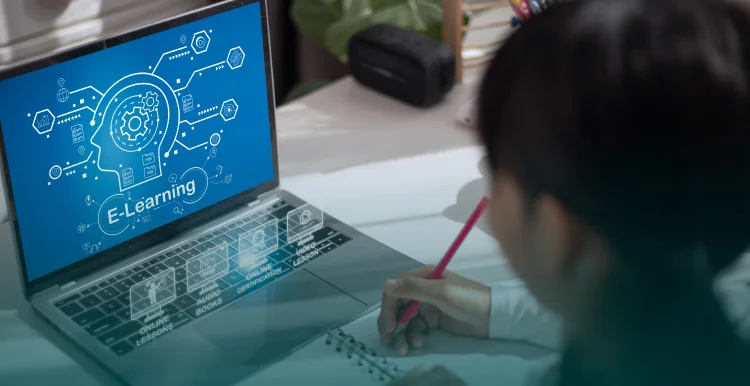It’s known to all, that videos have become a major part of our lives. People love the experience of watching and sharing video, which brings about the fact that video incompatibility issues happen to every one of us all the time. Video converters are designed for this – Convert video format to help you to play video files of any kind on any device that you might be in possession of.
There is an overwhelming amount of video converters on the market, and it’s hard for an individual to differentiate from good and bad indeed. The way that I see it is, there are some crucial factors that need to be taken into consideration: Conversion efficiency, output file quality, supported input/output file types, codec collection and the ease of use.
I’ve tried many of those video converters claiming they can absolutely meet all your need but actually can’t. After all those barely satisfactory trials, I finally managed to single out this one, WonderFox HD Video Converter Factory Pro. I’d admit, it’s probably the best video converter tool as it can simply convert videos in only 3 steps even if you are a novice of technology.
How to convert 1080p to 4k videos?
Before we start the converting process, all we need to do first of all is to free download this 4k video converter from its official site to make sure without any virus. With its very easy interface, you can find each function to suit your choice. The interface of WonderFox HD Video Converter Factory Pro meets the user needs of convert 1080p to 4k videos with a Three-Step instruction:
Step 1: Choose “Converter” icon and click “Add Files” to upload your 1080p videos into the program or you can drag directly into the box as well. Notice that you can convert multiple videos at once by its batch conversion mode supporting. You can realize it by setting.
Step 2: Open the list of output formats on the right side of program. Click “4K/HD” you will see here are many 4k formats. Regularly, we choose “4K (mp4)” as output format as its almost suitable for any devices.
Or, you can drag the resolution bar to 4K on the below of formats choosing box.
Step 3: Find a desire patch to save your converted files and click on “Run” to start the conversion process.
Other functions are easy to be found:
1. Support hardware encoding (Inter QSV, Nvidia NVENC). Up to 30X faster speed.
2. Support up to 720P HD video for export, support up to 8k HD video for import.
Supported video formats: H264, MKV, MP4, AVI, MTS, M2TS, FLV, SWF, HTML5,
WEBM, TOD, VOB and more.
3. Convert Virtually Any Audio Formats and Extract Soundtracks from Film /Video.
4. Download video from 300+ sites including YouTube HD videos. Support 8K, 4K, 1080P,
720P, 480P, etc. downloads.
5. Built-in Video Editor and Player.
6. Plus some use tool such as: Ringtone, GIF Maker, Subtitle Extractor and more.
Conclusion:
FOR
1. 300+ Supported output file types that facilitate any-device playback.
2. Fast and stable conversion, even if you are dealing with large video files.
3. Easy to get started, even if you are a novice.
4. Download any video from hot video-sharing sites in original quality, what you have to do is just copy & paste.
5. Integrated with basic video editing functions: merge, crop, cut, rotate and more.
6. Add/remove subtitles from your video without a hitch.
AGAINST
1. Monolingual.
2. Its built-in video player is a bit lame.
In short, this software is superior because of its speed, convenience and complete conversion options. With it multiple functions, I can do almost everything to my videos and playback over and over again with any other incompatible issues. If you have other good ideas about convert videos, please leave you comment below.